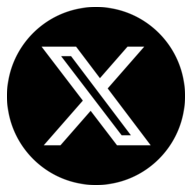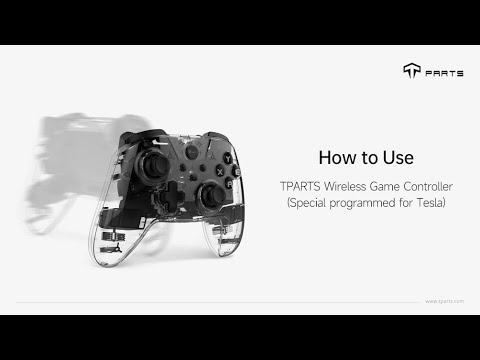

How to Use TPARTS Wireless Game Controller for Tesla ?
Table of Contents
1. Video Guide
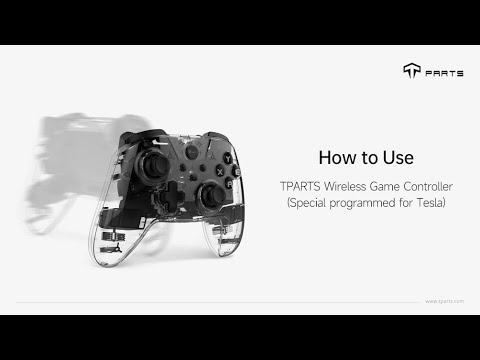
2. Key Layout

3. Packing List

4. User Manual
Related Products

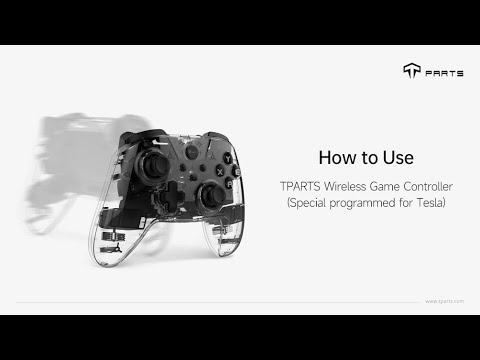


① Cable Connection
② TESLA Wireless Mode
Enter the Bluetooth menu on the screen, click “add new device”,press the Home+X buttons together until Home button quick flash, then click the screen to connect. The Home button stays blue when connected,and reconnect automatically when power on the controller.
③ Bluetooth Pairing Mode and Reconnect
【Switch mode】:Home+Y, reconnect automatically when power on the controller.
【Tesla/Android mode】:Home+X, reconnect automatically when power on the controller.
【iOS/PC/Steam Deck mode】:Home+B, reconnect automatically when power on the controller.
④ Lighting on and off and Switching
⑤ Sleep/Shutdown of the Controller
⑥ Turbo (Burst) and Auto Turbo (Automatic Burst) Function Settings
Press (for the first time) the A/B/X/Y/L1/L2/R1/R2 and Turbo keys to set the Turbo function.
Press TURBO again (for the second time) to realize the AUTO TURBO function.
Press TURBO again (for the third time) to cancel the TURBO function.
Long press the Turbo button for 5 seconds to clear the Turbo function of a single button.
The speeds are :
1st gear: 5 bursts per second; 2nd gear: 12 bursts per second.
3rd gear: 20 bursts per second.
Adjustment method: Press the turbo key and press the "Arrow key up" to increase the speed by one gear, press the turbo key + "Arrow key down" to reduce the speed by one gear.
⑦ Motor Vibration Adjustment Function(with Memory Function)
Click the motor vibration adjustment button to adjust the motor.
Independent motor vibration is divided into 5 levels: 100%, 75%, 50%, 30%, off. (The default is 30%) circulated adjustment, the gear motor will vibrate for 0.5 seconds after the adjustment is successful. Last adjustment gear is remembered after shutdown and restart.
⑧ Charging Reminder
a.) When the controller is turned off, the blue light of the Home button flashes slowly when charging, and turns off when it is fully charged.
b.) Low battery voltage alarm: the red light of the Home button flashes quickly.
⑨ Joystick Correction
Joystick calibration independent key, (with memory function) a total of 6 degrees, 2+2+2 circulated adjustment.
Click the joystick to calibrate the dead zone at the center point of the independent key to increase by 2 degrees, and circulate back to the minimum value after 6 degrees.
(In the vibration mode, there will be a vibration prompt if the adjustment is successful).
10. About Battery
Meet the TPARTS Tesla Game Controller, your ultimate gaming partner built for endless fun and convenience! Equipped with a robust 600mAh battery, it delivers long-lasting power to keep you in the game for hours. Say goodbye to battery anxiety—its Type-C interface supports charging while playing, so you never have to pause your adventure. Game on without limits with the TPARTS Tesla Game Controller!
Related Products
At TPARTS, we are a passionate team dedicated to researching, designing, and manufacturing unique, high-quality accessories for Tesla vehicles. Our commitment to excellence and innovation drives us to enhance the driving experience for the entire Tesla community. Our products are designed to seamlessly integrate with Tesla's style and design philosophy, making them the perfect fit—born to belong.
All products on us website are not affiliated with the official Tesla brand. Tesla trademarks are used solely to indicate product compatibility and remain the property of their respective owners. If any copyright holders have concerns regarding their use, please contact us for resolution.