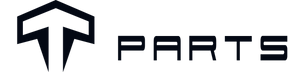FAQ:TPARTS Wireless Game Controller
Q
How to enable cable connection for TPARTS Wireless Game Controller?
a.) Automatically recognize Switch, PC, Steam Deck, Android and Tesla.
b.) Car connection: Insert the charging cable of the controller into the interface in the front row of the console or the USB of the glove box for automatic connection*(Model 3/Y 2022 and later models have canceled the data transmission function in the console, please buy a data module for recovery or use the interface in the glove box).

Q
How to enable TESLA wireless mode?
Enter the Bluetooth menu on the screen, click “add new device”, press the "Home"+"B" buttons together until "Home" button quick flash, then click the screen to connect. The "Home" button stays blue when connected, and reconnect automatically when power on the controller.
Attention: Tesla only supports two Bluetooth devices to connect at the same time, when connecting dual controllers, please disconnect other Bluetooth devices.

Q
How to enable Bluetooth pairing mode and reconnect?
[Switch mode]: "Home"+"Y", reconnect automatically when power on the controller.
[Android mode]: "Home"+"X", reconnect automatically when power on the controller.
[iOS/PC/Steam Deck/Tesla mode]: "Home"+"B",reconnect automatically when power on the controller.
Q
How to turn the lighting on and off and switch?
a.) Double click the "Turbo" key: RGB light on/off.
b.) Press and hold "Turbo" key + LS: switch light color.
c.) Press and hold "Turbo" key + (double click "LS"): breathing mode.
d.) Every time the light is adjusted, the motor vibrates to prompt and remember the current mode.
Q
How to sleep/shutdown the controller?
a.) Long press the "Home" button to turn off the controller.
b.) The controller automatically sleeps when the screen of the host device is turned off.
c.) Automatically goes to sleep if no key is pressed within 5 minutes.
Q
How to do the Turbo (burst) and Auto Turbo (automatic burst) function settings?
a.) "Turbo" (burst) setting: Press (for the first time) the "A/B/X/Y/L1/L2/R1/R2" and "Turbo" keys to set the Turbo function.
Press "Turbo" again (for the second time) to enable the Auto Turbo function.
Press "Turbo" again (for the third time) to cancel the Turbo function. Long press the "Turbo" button for 5 seconds to clear the Turbo function of a single button.
b.) Turbo (burst) speed adjustment:
The speeds are:
1st gear: 5 bursts per second.
2nd gear: 12 bursts per second.
3rd gear: 20 bursts per second.
Adjustment method: Press the "Turbo" key and press the "Arrow key up" to increase the speed by one gear, press the "Turbo" key + " Arrow key down" to reduce the speed by one gear.
Q
How to enable motor vibration adjustment function?
Click the motor vibration adjustment button to adjust the motor. Independent motor vibration is divided into 5 levels: 100%, 75%, 50%, 30%, off. (The default is 30%) circulated adjustment, the gear motor will vibrate for 0.5 seconds after the adjustment is successful. Last adjustment gear is remembered after shutdown and restart.

Q
How does the charging reminder work?
a.) When the controller is turned off, the blue light of the "Home" button flashes slowly when charging, and turns off when it is fully charged.
b.) Low battery voltage alarm: the red light of the "Home" button flashes quickly.
Q
How to enable joystick correction?
Joystick calibration independent key, (with memory function) a total of 6 degrees, 2+2+2 circulated adjustment.
Click the joystick to calibrate the dead zone at the center point of the independent key to increase by 2 degrees, and circulate back to the minimum value after 6 degrees.
(In the vibration mode, there will be a vibration prompt if the adjustment is successful).
Q
What's included in the package?